It’s incredibly frustrating when your Sylvania Tablet DVD player is locked and you’ve forgotten the password. The only way to fix this is to perform a factory reset, which will unlock the device.
WARNING: This process will erase all data, apps, and settings on your tablet. It will return it to the way it was when you first bought it.
How to Factory Reset and Unlock Your Sylvania Tablet
- Turn off the Sylvania tablet completely.
- Press and hold the “Volume Up” button and the “Power” button at the same time.
- Keep holding them until you see the Android “Recovery Mode” screen (it may show “No data” or “No command” first).
- Use the “Volume Down” button to move the selection down to “Wipe data/factory reset”.
- Press the “Power” button to select it.
- You may need to use “Volume Down” again to confirm “Yes — delete all user data.”
- Press “Power” to confirm.
- After the tablet erases the data, it will return to the first menu. Select “Reboot system now” and press “Power”.
The tablet will restart, and the password lock will be gone.
I have a regular DVD player, not a tablet. How do I reset it?
This guide is only for portable tablet DVD players. If you have a standard DVD player (one that plugs into your TV), a much simpler process is to reset your Sylvania DVD player by unplugging it.
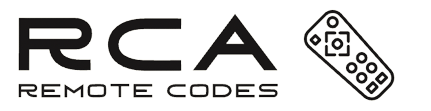
Add Comment