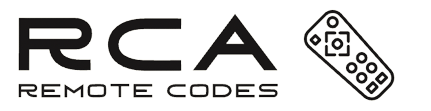The RCA universal remote allows you to manage all your devices from one central location. It simplifies the process of connecting and operating the complex, button-laden remotes that may accompany your devices. We will provide RCA universal remote codes tailored to your specific remote model number. This ensures that you can program your RCA universal remote with your device seamlessly.
First, select the Revision Number, then the Brand Name of your device, followed by the Device Type (e.g., TV, DVD, etc.). After these selections, the corresponding codes will be displayed.
How To Program An RCA Universal Remote Control
The method described below allows you to set up your RCA universal remote with the device of your choice. This process can be completed without the use of codes by following these simple steps. For a detailed guide on how to program an RCA universal remote without codes, please refer to the main article.
1). Make sure that the batteries in your remote are functioning correctly.
2). Locate the code booklet that came with your remote. Find the section that corresponds to the brand of the device you wish to pair.
3). If you are not using codes, skip the steps involving code entry and proceed to the next step. If using codes, circle the appropriate ones for your device’s brand in the list.
4). Press and hold the button on your remote that matches your device type until the power button illuminates.
5). If you are following the non-code setup, the remote will attempt to sync automatically. If using codes, while still holding the device button, enter the first code for your brand and device.
6). Observe the power key. If it stays lit, the code has been accepted. If the power button blinks four times, the code entry was incorrect. If you’re not using codes and the light stays lit, the remote is searching for the correct frequency. Repeat the steps as necessary until the correct function is achieved.
7). Test the remote’s functions with your device. If they are responsive, your remote is successfully paired.
How to Program RCA Universal Remote Without Code
The RCA universal remote, capable of controlling up to 6 audio and video devices, offers a simple setup process outlined in the included user-friendly manual. This remote streamlines device management, making your living space neater and can be configured in under 5 minutes. To program it with your TV, DVD player, or VCR, ensure it has working batteries, then follow the easy steps below:
Step 1: First, ensure that the device you wish to program (TV, DVD, VCR, etc.) is turned “ON.”
Step 2: Observe that the remote has various buttons labeled with the names of different devices. Press the button corresponding to the device you want to pair with the remote.
Step 3: Check if the power button lights up after the previous step. It should remain illuminated.
Step 4: If the power button is lit, continue to this step. Press and hold both the button named after your device and the power button simultaneously. The light under the power button should turn off momentarily and then turn back on.
Step 5: When the button lights up again, release both buttons and verify that the light stays on.
Step 6: Find the play button on your RCA universal remote. Press and release it, then wait for 5 seconds.
Step 7: If the device doesn’t turn off within 5 seconds, repeat the previous step every 5 seconds. Continue this process until your device turns off.
Step 8: Press and release the “reverse” button, then wait for 3 seconds.
Step 9: Repeat this step until your device turns on. Once your device is on, the RCA universal remote is programmed with your device. To save the device settings in your remote, press and release the “stop” button.
Repeat these steps whenever you want to pair a new device with the remote or if you have reset the remote and need to reprogram it with your devices.
RCA Universal Remote Codes List
The RCA universal remote can control up to eight devices simultaneously, depending on the model. It includes all the standard control features such as volume adjustment, pause/play, arrow keys, and channel switching. To use the remote with a particular device, you must enter the corresponding RCA programming code during the setup process. The remote is accompanied by a manual that lists various codes. To find the specific code for your device, first select your remote’s model number, then the brand of the device, followed by the device type, and the appropriate codes will be displayed.
All you need to do is click on this link and enter information related to your devices. You will then receive the necessary set of codes. The universal remote features a backlit keypad, provides code lists, and includes a user manual, warranty, and support menu. It can control TVs, satellite or cable boxes, digital converters, DVDs, VCRs, and AUX devices.
RCA Universal Remote Codes List 4 Digit
For setting up an RCA universal remote with any device, you will require a specific code during the process. Depending on the brand—Philips, Panasonic, Orion, Mitsubishi, Optimus, Pioneer, etc.—and the type of device—TV, DVD player, or VCR—the set of codes that can be used will differ. The following 4-digit codes will help you pair your remote with various TV, DVD, and VCR brands.
RCA Universal Remote Codes List 5 Digit
The RCA universal remote can be used with well over 350 brands of devices. Depending on the brand, model, and type of device you wish to pair your remote with, you will need to use a different code. The following 5-digit codes can help you program your RCA universal remote with various TV, DVD, and VCR brands and models.
RCA 4 Device Universal Remote Codes
The RCA universal remote comes in various models that can be paired with 3, 4, 5, or 6 devices simultaneously. With the RCA 4 universal remote, you can easily operate four different devices at the same time. Initially, you will need to use the correct codes from the list provided to set up your remote with your chosen devices.
How to Reset RCA Universal Remote
If your RCA universal remote no longer controls your electronic devices, you do not have to replace it. Instead, try troubleshooting the RCA sound bar remote that is not working. You can do this by resetting the RCA remote or erasing its memory. Once you clear all the existing codes and programs from the remote, it will return to its factory settings and can be reprogrammed to work with your devices again.
- The steps for resetting your RCA universal remote are outlined below:
- First, remove the battery cover from the back of the remote and take out the batteries.
- After you have taken out the batteries, turn the remote over so that the number pad is facing you.
- Next, press and hold the “1” button for at least 60 seconds.
- After you’re finished pressing the button for 60 seconds, wait for about 10 seconds, and then repeat the aforementioned step 2 to 4 times. This process will clear the remote’s memory.
Finally, reinsert the batteries into the remote and replace the cover. The remote is now reset and ready to be programmed with either new or existing devices. You must follow the instructions to pair the remote with your device using the codes that correspond to the brand and type of the device.
RCA Universal Remote Manual
The RCA universal remote comes with a detailed user manual. The RCA universal remote R26211 manual is provided here. This manual contains all the information related to the remote, including the model, specifications, button placements, and other features on the remote. Additionally, the manual includes brief guides to setting up and programming the remote. You can find the complete RCA remote manual below.
Where Can I Purchase an RCA Universal Remote Control?
RCA universal remote controls can be purchased online and in retail stores.
How Do I Reset My RCA Universal Remote Control?
If you purchased the remote from the RCA website, You could reset it using their “self-programming” technique. Try this RCA remote reset method if you purchased it from another website.
How Do I Update My RCA Universal Remote Control?
RCA universal remote controls can be updated online through their website or by using the “self-programming” technique.
When programming an RCA universal remote with RCATV codes, do I need to remove batteries?
There is no need to remove the batteries to program new devices. It is only required when you remove or add programmed components at any given time.
What do I do if my power button works but other buttons aren’t?
This means that either the batteries need to be replaced or you enter incorrect codes for RCA remote.
What are the proper batteries for my RCA universal remote control?
The remote works with either AA or AAA batteries; cheap alkaline or lithium batteries would be the best fit.
Do I have to press a button for it to work?
The remotes have an “auto-repeat” feature that allows you to hold down a button without pressing it repeatedly.
What Should I Do If I’ve Lost the Manual for My RCA Universal Remote?
If you have lost the manual for your RCA Universal Remote, you may be able to download it from this website. Alternatively, you can follow these instructions to program your device.
The RCA universal remote control simplifies your life and declutters your living space. This readily available and economical product can be set up with ease and is capable of pairing with up to six devices, depending on the model. We hope this article has provided you with all the information you need about the remote. Best of luck on your journey with the RCA universal remote.