Are you tired of using multiple remotes in your home or office? An RCA remote can operate your TV and other devices, and this guide has the codes you need for your standard Element TV.
If you need instructions on how to enter these codes, please use our single, easy-to-follow master guide.
-> Click Here for the Complete Programming Guide
RCA Remote Codes for Standard Element TV
5-Digit Codes for Element TV
- 13559
- 11687
- 12183
- 12964
- 11886
- 12256
4-Digit Codes for Element TV
- 1687
- 1886
- 2183
Troubleshooting & FAQ
This is the number one problem, and it’s almost always because your TV is a “Roku” or “Fire TV” model. These codes will not work for those TVs. You must use a different code list. which you can get them from homepage of this website
This is a common question, and unfortunately, the answer is no. The RCA remote is a “pre-programmed” remote, not a “learning” remote. It only controls the functions (like Power, Volume, Channel) that are built into the code you use. You cannot assign a new function to a button.
No, you never have to pay for remote codes. Codes are universal and published by manufacturers (like RCA) for free. Any site charging for codes is not a legitimate source.
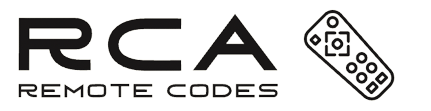
Add Comment