Your RCA universal remote is a powerful tool designed to simplify your home entertainment setup by consolidating control of multiple devices into a single, convenient unit. Instead of juggling several remotes for your TV, DVD player, sound system, and cable box, your RCA universal remote allows you to manage them all seamlessly. This guide will walk you through comprehensive, step-by-step instructions on how to program your RCA universal remote using various methods, troubleshoot common issues, and answer frequently asked questions. By the end of this guide, you’ll be well-equipped to unlock the full potential of your RCA remote and enjoy an uninterrupted entertainment experience.
Finding Your Remote’s Model/Revision Number:
Your RCA remote’s model or revision number (e.g., 26211, D770, RCR504BE) is typically located on a sticker inside the battery compartment or on the back casing of the remote itself. This number can be helpful when looking up specific codes or troubleshooting.
Programming Your RCA Universal Remote with Direct Code Entry
This is the most common and often the quickest method if you have the correct code for your device. You will need the code list that came with your remote or can be found here.
Turn on the device you want to control (e.g., your TV).
Press and hold the device button on the RCA remote (e.g., TV, DVD, SAT).
While holding the device button, press and hold the Setup button until the remote’s indicator light turns on and stays on. Then release both buttons.
Enter the 4 or 5-digit code for your brand using the number pad.
Check the result:
- Success: The indicator light will turn off. Point the remote at your device and press the
Powerbutton. If the device turns off, you’re done! Test the volume and channel buttons. - Failure: If the indicator light blinks four times, the code was incorrect. Repeat steps 2-4 with the next code on the list for your brand.
Programming Your RCA Universal Remote Using Auto Code Search
If you don’t have a code list, or if the direct code entry method doesn’t work, the auto code search feature is an excellent alternative. This method allows the remote to scan through its internal code library until it finds the correct code for your device.
- Turn on the device you want to control.
- Press and hold the
Setupbutton until the remote’s indicator light stays on. - Press and release the device button you want to program (
TV,DVD, etc.). The indicator light will blink once and then remain on. - Point the remote at your device and press the
Powerbutton once. The remote will now start sending different codes to your device. The light will blink as it searches. - BE READY! The moment your device turns off, you must immediately press the
ENTERbutton (orSTOPon some models) to lock in the code. If you wait too long, it will move to the next code. - Test it. Turn the device back on with the remote and test other functions. If they don’t all work correctly, start the process again. The remote may find another, better code on the next search.
Troubleshooting Common Issues with Your RCA Universal Remote
Even with clear instructions, you might encounter issues. Here are some common problems and their solutions:
- Remote Not Responding:
- Check Batteries: Ensure batteries are fresh and inserted correctly (positive and negative terminals aligned).
- Line of Sight: Make sure there are no obstructions between the remote and the device’s infrared sensor.
- Remote Mode: Ensure you are in the correct device mode (e.g., TV button pressed for TV control).
- Indicator Light Blinks Four Times: This usually means the entered code is incorrect or invalid. Try another code from the list or use the auto code search method.
- Only Some Functions Work: This can happen if a partial code is accepted. Try other codes for your device brand, or use the auto code search method and be very quick to press ‘Enter’/‘Stop’ as soon as the device turns off.
- Remote Keeps Blinking: If the indicator light blinks continuously after programming, it might indicate an issue with the remote itself or an incomplete programming sequence. Try resetting the remote and reprogramming.
- Device Not Turning Off During Auto Search: If the remote cycles through all codes and your device never turns off, it’s possible your device is not compatible with this specific RCA remote model, or you need to try a different programming method.
How to Reset Your RCA Universal Remote:
Most RCA universal remotes can be reset to their factory default settings. This usually involves pressing and holding a combination of buttons (e.g., ‘Setup’ and ‘All On/Off’) until the indicator light blinks. Consult your remote’s specific manual or search online for precise reset instructions for your model if this general method doesn’t work.
Frequently Asked Questions (FAQs) about RCA Universal Remotes
This depends on your specific RCA remote model. Common models control 3, 4, 5, or even 8 devices. Check your remote’s packaging or manual for its device capacity.
If your brand is not listed, the auto code search method is your best option. The remote will scan for a compatible code automatically.
Many newer RCA universal remotes are compatible with soundbars, streaming devices (like Roku, Apple TV), and even some smart home devices. Look for codes under ‘Audio’, ‘AUX’, or ‘Stream’ categories, or use the auto code search.
This is rare but can happen due to very low batteries, a faulty remote, or sometimes after a power surge. Ensure batteries are always fresh.
Yes, you can program the same RCA universal remote to control multiple TVs, even if they are the same brand, as long as the remote has enough device slots (e.g., TV1, TV2, AUX).
Conclusion
Programming your RCA universal remote is a straightforward process that significantly enhances your home entertainment experience. By following the detailed instructions for direct code entry, auto code search, or the code-less method, you can quickly gain control over all your devices. Remember to refer to your remote’s specific model number for the most accurate codes and troubleshooting. Should you encounter any persistent issues, the troubleshooting section and FAQs are designed to guide you toward a solution. Enjoy the simplicity and convenience of your fully programmed RCA universal remote!.
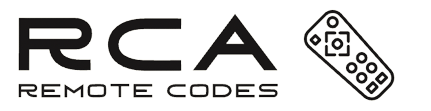
Add Comment